Physical Address
Timertau, Pr. Respubliki 19, kv 10
Physical Address
Timertau, Pr. Respubliki 19, kv 10
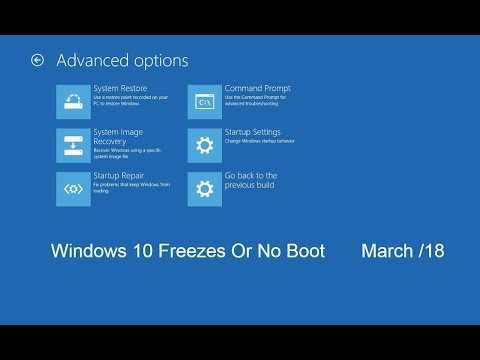
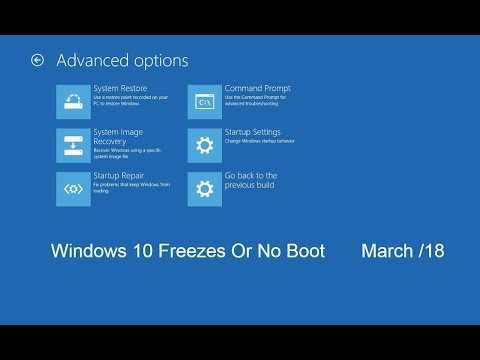
An unexpected halt in your computing experience can be frustrating, particularly when vital access codes seem unreachable. The nuances of retaining critical access codes offline can often go overlooked, but understanding the intricacies of these issues will ease the process. This guide offers specific methods to restore validity without relying solely on internet connectivity.
For those dealing with a sudden quiet freeze, troubleshooting becomes paramount. An effective strategy often involves knowing where to find stored access codes in the system, ensuring that even when the interface seems unresponsive, valuable data remains accessible. The process requires a combination of command-line utilities and system logs, equipping you with the necessary tools to retrieve crucial information effectively.
Understanding the landscape of key storage is also essential. With many systems nowadays tying the access codes closely to hardware, offline methods of retrieval are more relevant than ever. This guide will delve into proven techniques and reliable pathways to guarantee that you can resolve these access issues locally, without the hassle of external repairs or assistance.

For individuals facing challenges with system stability, using the Command Prompt can be an effective method for extracting valuable licensing information. Follow these steps to unveil the necessary product code without internet access.
Begin by accessing the Command Prompt. You can do this by typing “cmd” in the Windows search bar, right-clicking on the Command Prompt icon, and selecting “Run as administrator.” This step elevates your permissions to execute commands that are essential for the retrieval process.
Once the Command Prompt opens, input the following command and press Enter:
wmic path softwarelicensingservice get OA3xOriginalProductKey
This command taps into the software licensing service directly, enabling the retrieval of the original product code embedded in the system’s motherboard. If your device was originally equipped with an OEM version, this method will typically yield the embedded OEM key that is necessary for activation.
Be aware that if the Command Prompt returns a blank result, it may suggest that the product is linked to a digital license instead of an offline key. In such cases, obtaining the product code might require alternative methods or tools specifically designed for key retrieval, such as using third-party software like OEMKeys, which can assist in locating the necessary information.
For further exploration, consider consulting a comprehensive key retrieval guide for additional methods. Always ensure that the tools and applications you employ are from reputable sources to avoid potential security risks.
Several noteworthy applications cater to this need:
Conducting a secure search on platforms like comparison of sites with Windows licenses can lead to finding the most suitable software. Many of these programs offer portable versions, which do not require installation, ensuring secure and discreet use.
When selecting a application, consider:
Using utilities that allow for offline access to these codes enhances the security and efficiency of the process, ensuring that your activation information remains safeguarded. Always opt for trusted applications to prevent potential security risks.
To extract the code, follow these steps:
HKEY_LOCAL_MACHINESOFTWAREMicrosoftWindows NTCurrentVersion
To decode this, you may need third-party tools or scripts that can translate the encoded string into a readable format. Several utilities are available online specifically tailored for this task, ensuring you can extract OEM keys easily.
This method serves as a quiet freeze fix for those unable to retrieve the details through standard means. Once you’ve acquired your activation information, store it securely for any future installations or system restorations.
If you’re unable to access the Editor or prefer offline solutions, consider using recovery software compatible with your system to recover OEM keys directly from your system files.
| Method | Description |
|---|---|
| Registry Editor | Access product information through system registry settings. |
| Third-party Tools | Use utilities to decode the registration data for easy viewing. |
| Recovery Software | Install software that targets OEM keys from system files offline. |
For further detailed guidance, the official Microsoft support page offers a wealth of knowledge on navigating the Registry Editor and utilizing activation methods effectively.

To initiate the process, open PowerShell with administrative privileges. This can be achieved by searching for ‘PowerShell’ in the Start menu, right-clicking on it, and selecting ‘Run as administrator.’ Once the PowerShell window is active, enter the following command:
Get-WmiObject -query 'select * from SoftwareLicensingService' | select OA3xOriginalProductKey
This command queries the Software Licensing Service to fetch the original code linked to your system. If successful, the associated product number will be displayed in the console. Note that this technique can help with recovering Windows 10 key offline, making it ideal during system malfunctions.
If the above command fails to yield results, consider executing an alternative command:
[System.Runtime.Interopservices.Marshal]::GetLegacyGUID()
This command may provide additional identification details. However, the use of the initial command is preferred as it targets the desired information directly.
In case the process does not produce the expected outcome, it may indicate deeper issues within the operating environment. Continuously experiencing a quiet freeze fix could detract from reliable operations. Hence, consistent monitoring of system performance is advisable.
For more detailed instructions on PowerShell functionalities, you can refer to Microsoft’s official documentation at Microsoft PowerShell Documentation.
A recurrent issue with stability can often be resolved with the quiet freeze fix. This involves adjusting system settings or updating drivers that may trigger crashes. Ensuring that all software, including essential updates, is current minimizes the risk of failures due to compatibility issues. Enabling automatic updates is a proactive way to remain protected against known vulnerabilities.
Regular system diagnostics can preemptively highlight areas prone to failure. Tools designed for health checks can identify and rectify problems before they escalate into serious issues that compromise your activation codes. Scheduling routine maintenance checks, such as defragmenting the hard drive and cleaning temporary files, keeps the system running smoothly.
For those wanting a robust backup plan, consider devising a safe and accessible method to log information. Utilizing a password manager can store critical codes securely. Additionally, understanding how to recover Windows 10 key offline provides insight into offline methods for safeguarding data during crashes, ensuring you maintain access to your licenses without relying solely on online resources.
By focusing on system stability through proactive improvements, users can significantly reduce the likelihood of losing valuable activation information in the face of unexpected technical difficulties.