Physical Address
Timertau, Pr. Respubliki 19, kv 10
Physical Address
Timertau, Pr. Respubliki 19, kv 10
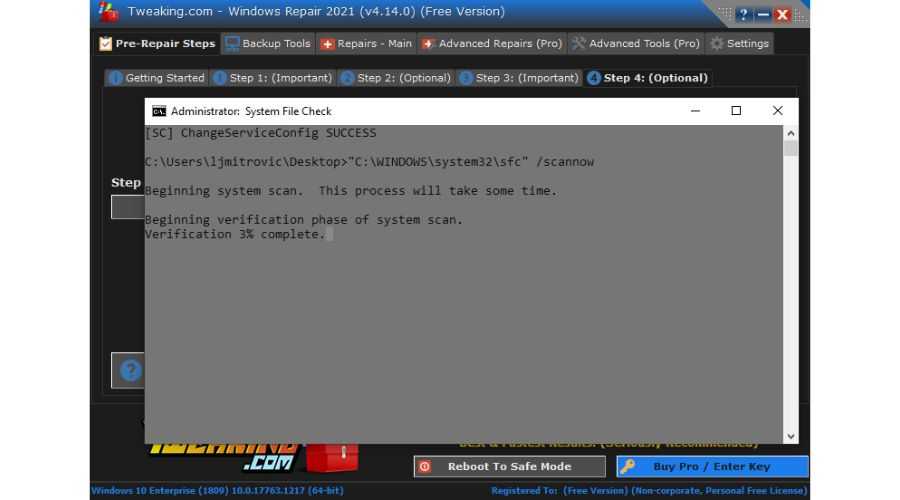
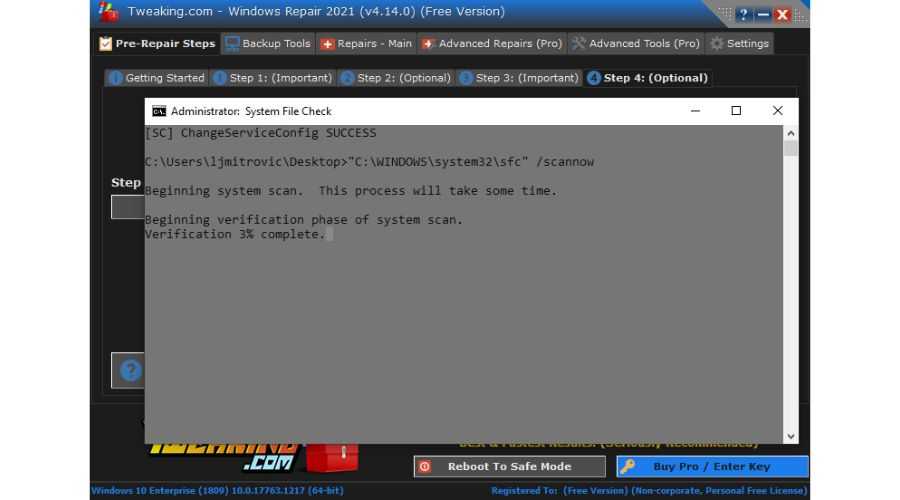
Encountering challenges with activation codes can be a frustrating experience, particularly following a transition to a new storage device. Users often worry about the implications for their operating system activation and how to restore functionality with minimal hassle. Fortunately, there are discreet yet powerful options that users can explore.
As digital licensing increasingly ties activation codes to unique hardware identifiers, it’s essential for users to understand the mechanisms behind these changes. This shift significantly impacts situations where components are swapped out, such as the case with solid-state drives. Solutions for restoring operating system access not only exist; they can also be seamlessly integrated into your system without excessive technical know-how.
Through a collection of quiet utilities and methods, navigating the complexities of activation issues can be straightforward. By exploring a variety of effective approaches, you can ensure that your software remains operational and efficient. Let’s take a closer look at the most effective strategies for activation code challenges, focusing on innovative fixes and practical advice for all users.
ProduKey assists users in retrieving product keys stored in your system for various Microsoft applications. Its straightforward interface makes it accessible even for those less familiar with technical processes.
To ensure a smooth experience, consider checking for system compatibility before installation. ProduKey is lightweight and does not consume significant resources, making it one of the preferred quiet tools among tech users.
For further assistance and solutions regarding activation challenges, SoftwareKeep offers tutorials and additional resources tailored to assist individuals post-installation.
In summary, ProduKey stands out as a reliable option for those needing to recover their activation codes efficiently, making it a part of the top fixes for users facing issues post-hardware change.
To extract the product activation code, follow these steps:
wmic path softwarelicensingservice get OA3xOriginalProductKey
slmgr /xpr
This command will help verify the activation status of your operating system, which can be especially useful post-upgrade. Understanding if your software is still activated is essential when transitions occur within your hardware setup.
Additionally, CMD offers several other quiet tools for system management that can assist in troubleshooting activation issues. Regularly using these commands can help maintain an optimal configuration and prevent potential issues from arising in the future.
Remaining knowledgeable about possible top fixes through CMD is beneficial in ensuring smooth operation after transitioning hardware components. Users should be vigilant about software licensing, especially in light of significant changes to their machines.
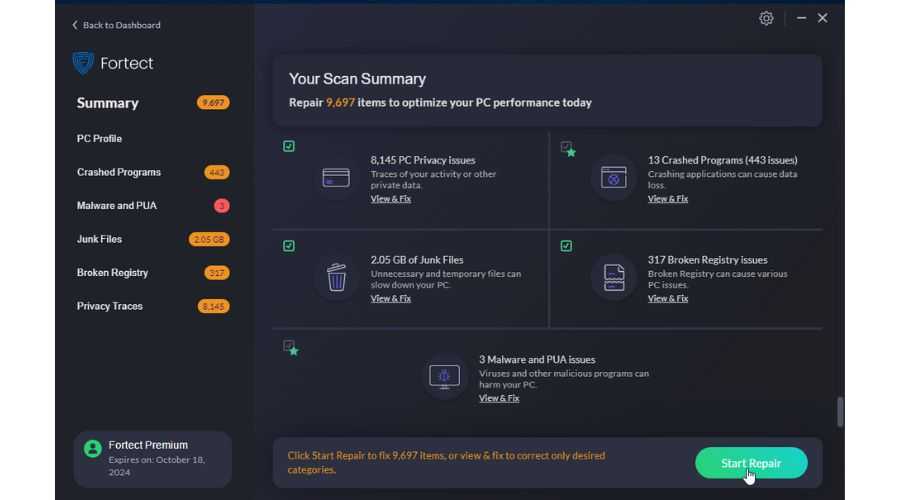
When transitioning to a new storage drive, extracting your product code becomes critical. Utilizing PowerShell can streamline this process significantly. This approach not only enhances efficiency but also minimizes the dependency on third-party applications, which often pose risks of malware.
To begin, launch PowerShell with administrative privileges. Input the following command to retrieve the product code: Get-WmiObject -query ‘select * from SoftwareLicensingService’. This command effectively pulls licensing details directly from your system, allowing you to view the license identifier needed for activation.
Another helpful command is: slmgr /dli. This displays additional information on the license status, which can be useful for verifying that the key is legitimate and not tied to hardware limitations. Be wary of platforms that offer keys at exceptionally low prices; consult resources on how to avoid key scams to safeguard your purchase.
For those who prefer quieter methods, consider writing a script that can automate this key extraction process, facilitating smoother transitions in the future. Using PowerShell not only simplifies your task but also provides a layer of security by keeping your data gathering tasks within the built-in framework of your operating system.
Employing these top fixes through PowerShell equips you with reliable methods to ensure your software environment remains intact, even amid hardware changes.
To begin using this feature, navigate to Settings, then Update & Security, and select Activation. If your installation is not activated, you will see an option for the troubleshooter. Selecting this will initiate an assessment of the current activation status and suggest potential fixes.
For users who exchanged their drives, encountering activation problems is common. The troubleshooter can often rectify these situations by re-establishing the digital license linked to your hardware. It’s important to ensure your version is up to date to maximize the effectiveness of such tools.
Utilizing softwarekeep or similar services can enhance this procedure, providing additional support in case the troubleshooter does not fully resolve your activation issues. They often offer guides and additional resources that can assist in understanding the implications of your changes on your software’s licensing.
Using quiet tools alongside built-in features might be beneficial for advanced users, especially for those unfamiliar with the intricacies of Windows licensing. These applications can simplify the tracking of your license and help maintain compliance seamlessly.
In summary, running the Microsoft Activation Troubleshooter offers a straightforward approach to address activation challenges following significant hardware adjustments. Always ensure you keep a record of your licenses and consider additional support when necessary to prevent prolonged issues.
Current trends indicate a growing reliance on software that utilizes cloud-based verification, allowing for seamless activation maintenance. Digital licensing strategies, where activation data is securely linked to hardware identifiers, have become widely adopted. This means that, with appropriate software, recovering a lost activation becomes simpler.
A number of solutions are known for their user-friendly interfaces and successful track records. Programs like key finders can identify existing licenses on your system, enabling reactivation without the need to purchase additional licenses. Additionally, some tools provide troubleshooting assistance for common problems associated with digital licensing, offering detailed guidance on resolving activation errors.
Among the recommended features in these applications are the ability to back up and restore activation information. Ensuring that this data resides in a safe location can ease future transitions or upgrades. Regular updates and support from developers also play a significant role in the reliability of such tools, offering reassurance in a fluctuating computing landscape.
Engaging in proactive measures with these trusted software options can be crucial for users who regularly upgrade their systems. Protecting your digital licenses against unforeseen events, as well as utilizing solutions that enhance reactivation processes, will ultimately reduce downtime and enhance productivity.