Physical Address
Timertau, Pr. Respubliki 19, kv 10
Physical Address
Timertau, Pr. Respubliki 19, kv 10


The unexpected failure of a computer can lead to significant stress, especially when you realize crucial software may be lost along with it. If you find yourself in such a predicament, a tailored recovery guide can help navigate the intricacies of retrieving your software licenses. Central to this process is understanding the importance of key recovery systems on your operating system, which can safeguard your installations against unforeseen malfunctions.
Walking through various methods of key extraction ensures that users can regain access to their embedded licenses without falling victim to convoluted third-party solutions. With a focus on user-friendly strategies for effective recovery, this article presents concrete steps and alternative techniques separate from traditional approaches, all while emphasizing a budget-friendly fix. By being proactive and well-informed, you can simplify the key retrieval process and minimize downtime.
In the subsequent sections, we will explore a variety of techniques specifically designed to recover licenses efficiently. From using command-line tools to exploring built-in features within the user interface, each method offers its unique advantages. Prepare to delve into these straightforward solutions that not only restore your software but also ease the sense of panic that often accompanies a technological mishap.
One of the simplest techniques is to check any physical documentation associated with your device. Retail packages often contain the activation code, and if you purchased online, emails might provide crucial details. Ensure to explore your inbox for confirmation messages from retailers or Microsoft.
Another avenue involves utilizing third-party recovery tools. While your system may not function properly, you can connect the hard drive to a different working computer. Using specialized software designed for this purpose can help extract the activation details swiftly. Many of these tools have user-friendly interfaces and can guide non-technical users through the recovery process.
| Method | Ease of Use | Time Required |
|---|---|---|
| Physical Documentation | Very Easy | Immediate |
| Third-Party Recovery Tools | Moderate | Varies |
For those who prefer a more hands-on approach, accessing the BIOS or UEFI settings may yield clues to the embedded information within the hardware. Restarting the device and entering the BIOS settings can allow you to view basic details that might include a digital license linked to your motherboard. This approach requires careful navigation as it involves the system’s foundational settings.
If all else fails, reaching out to Microsoft support can provide personalized assistance. They can guide you through verification steps and potentially aid in retrieving the activation status through your Microsoft account. Prepare to provide any information that might assist them with identification, such as previous purchase records or associated emails.
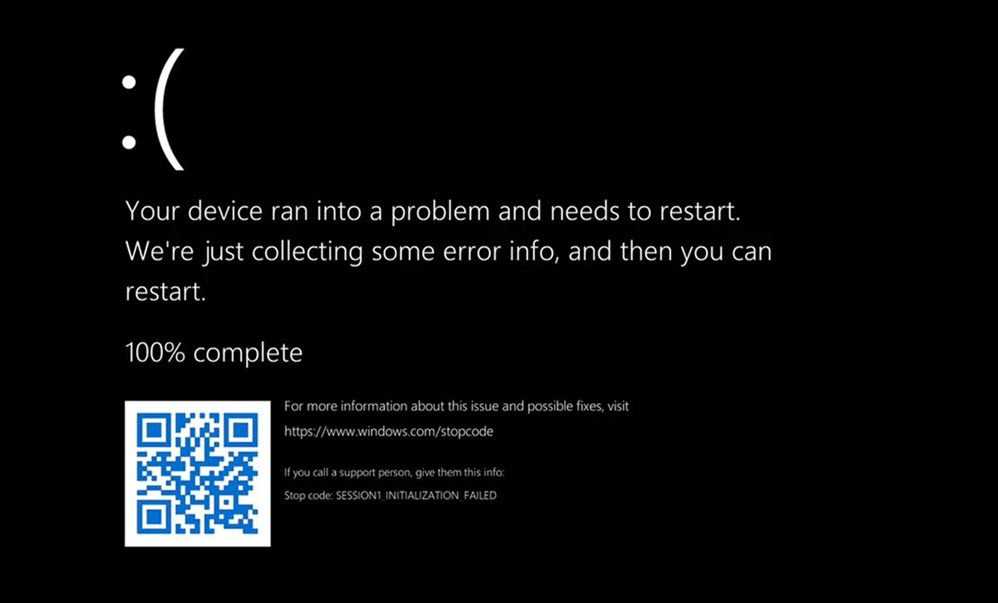
To access this feature, navigate to the “Settings” section, go to “System,” then select “Activation.” Click on “Troubleshoot” and let the system diagnose any problems. This tool will guide you through various solutions, which might include re-entering your product details or providing a unique code for verification.
This method is particularly effective for users who often encounter challenges with digital licenses, as it automatically checks your Microsoft account for associated licenses–a great way to verify your credentials, especially after a budget crash fix.
For those who require a more hands-on approach, utilizing Microsoft’s official software like Command Prompt can also yield positive results. Execute the command wmic path softwarelicensingservice get OA3xOriginalProductKey to reveal the original product key embedded in your system. This straightforward method reflects significant efficiency in extracting vital information without requiring advanced technical knowledge.
Below is a concise guide summarizing these steps:
| Step | Description |
|---|---|
| 1 | Open Settings and navigate to Activation |
| 2 | Select Troubleshoot to diagnose issues |
| 3 | Run Command Prompt and enter the key retrieval command |
For a complete recovery guide, it’s advisable to frequently back up your license and maintain an updated account with Microsoft. This practice ensures your access remains uninterrupted, letting you focus on what truly matters in your projects.
Retrieving your activation code can be critical, especially if the system goes down unexpectedly. Utilizing backup files or installation media can simplify this task significantly.
To get started, you will need either a backup image of your system or the original installation media. These sources often contain important files, including your product activation code. Follow this recovery guide to extract the necessary information efficiently:
wmic path softwarelicensingservice get OA3xOriginalProductKey
Make sure to have your backup files readily available, as they play a vital role in the recovery process. Identifying the correct installation files or media will save you time and ensure accurate extraction.
| Method | Access Difficulty | Result Accuracy |
|---|---|---|
| Command Prompt | Easy | High |
| Third-Party Software | Moderate | High |
| Manual Retrieval from Files | Difficult | Medium |
These steps provide clear paths for retrieving your activation information. Whether through command-line utilities or third-party applications, you can regain access to your essential codes with ease.
One notable option is Keyverified. This tool stands out for its user-friendly interface and effectiveness in retrieving activation codes quickly. It performs a deep scan of the system, uncovering misplaced or hidden product licenses and is particularly beneficial for those encountering difficulties retrieving their access codes manually.
When selecting an application, consider functionality, user feedback, and compatibility with various OS versions. Here’s a quick comparison of popular tools:
| Software | Compatibility | Features |
|---|---|---|
| Keyverified | Windows 10, 11 | Simple interface, quick scan |
| Belarc Advisor | Windows | Detailed system report |
| Magical Jelly Bean | Windows | Multiple product support |
Once you’ve chosen your tool, installing it is typically straightforward. Follow the setup wizard, perform a scan, and review the retrieved information. To enhance this method’s effectiveness, ensure the software is up to date, which increases the chances of successfully extracting the data needed.
Using such applications not only simplifies the extraction process but also potentially saves you from the frustrations of lengthy manual searches. For users who experienced a hardware failure, these solutions can be invaluable. With reliable tools, the road to restoring those vital codes becomes significantly smoother.
Before contacting support, it’s useful to prepare by gathering any relevant information. This can include your purchase receipts, associated email addresses, or any previous activation methods you’ve attempted. This information can facilitate the process, leading to quicker resolution.
Different channels are available for getting support, ranging from live chat to phone support. The official Microsoft support website offers these options, along with help articles that may contain the necessary guidance to troubleshoot your issue. For immediate assistance, consider using the live chat feature.
| Support Channel | Availability | Notes |
|---|---|---|
| Live Chat | 24/7 | Quick responses, ideal for urgent queries. |
| Phone Support | Varies | Often requires navigation through voice prompts. |
| Email Support | 24/7 | Responses may take longer but allows detailed descriptions. |
When speaking with a support representative, clearly explain the issue at hand. Indicate that you require assistance with your software’s reactivation and any steps you’ve already taken in your budget crash fix. The support agent can guide you through the necessary procedures for retrieving your activation details.
For local users in the USA, refer to the official Microsoft support page for more tailored assistance: Microsoft Support.
Utilizing Microsoft’s resources effectively can help you restore access and enhance your experience with the platform once again.