Physical Address
Timertau, Pr. Respubliki 19, kv 10
Physical Address
Timertau, Pr. Respubliki 19, kv 10
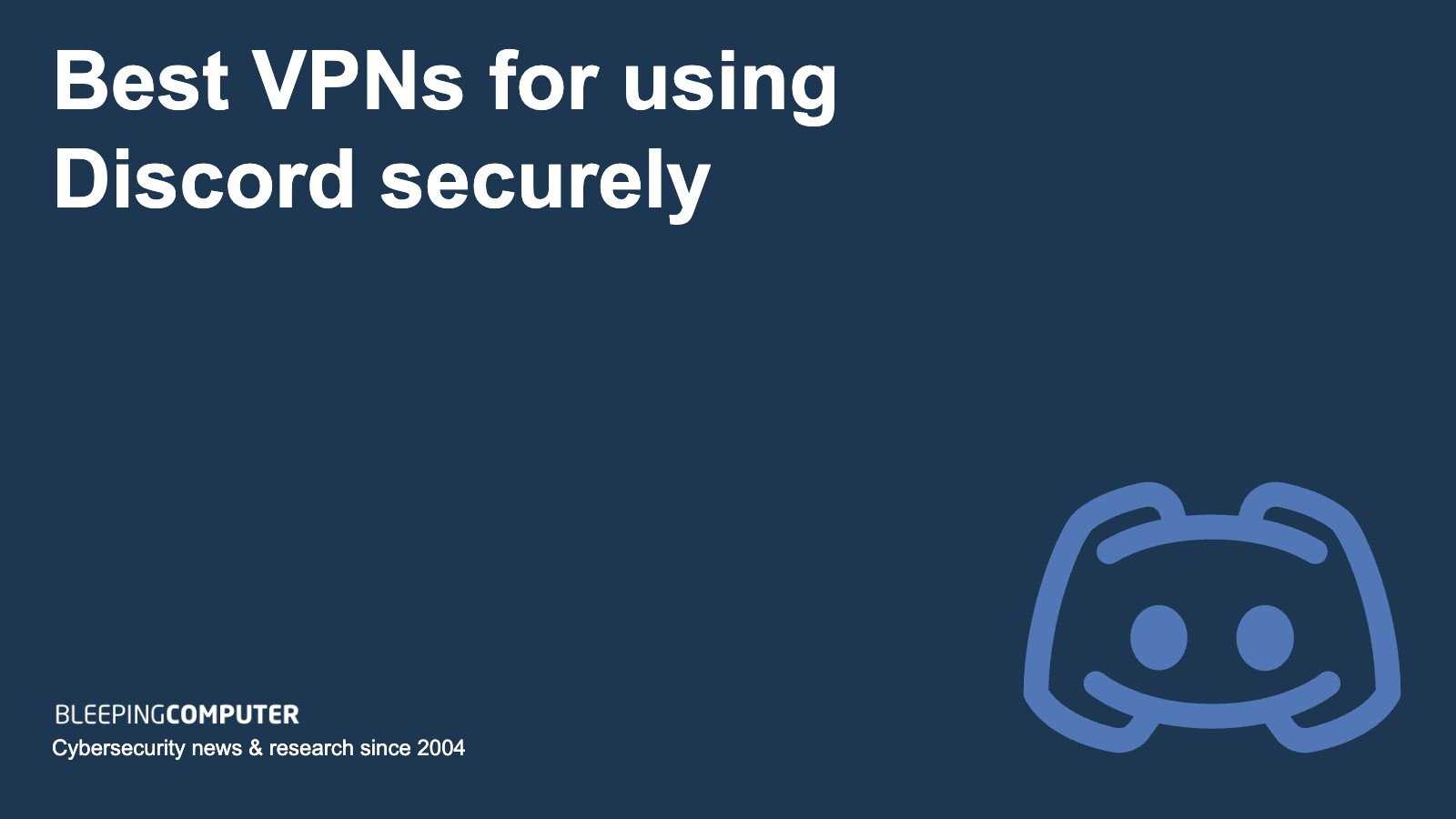
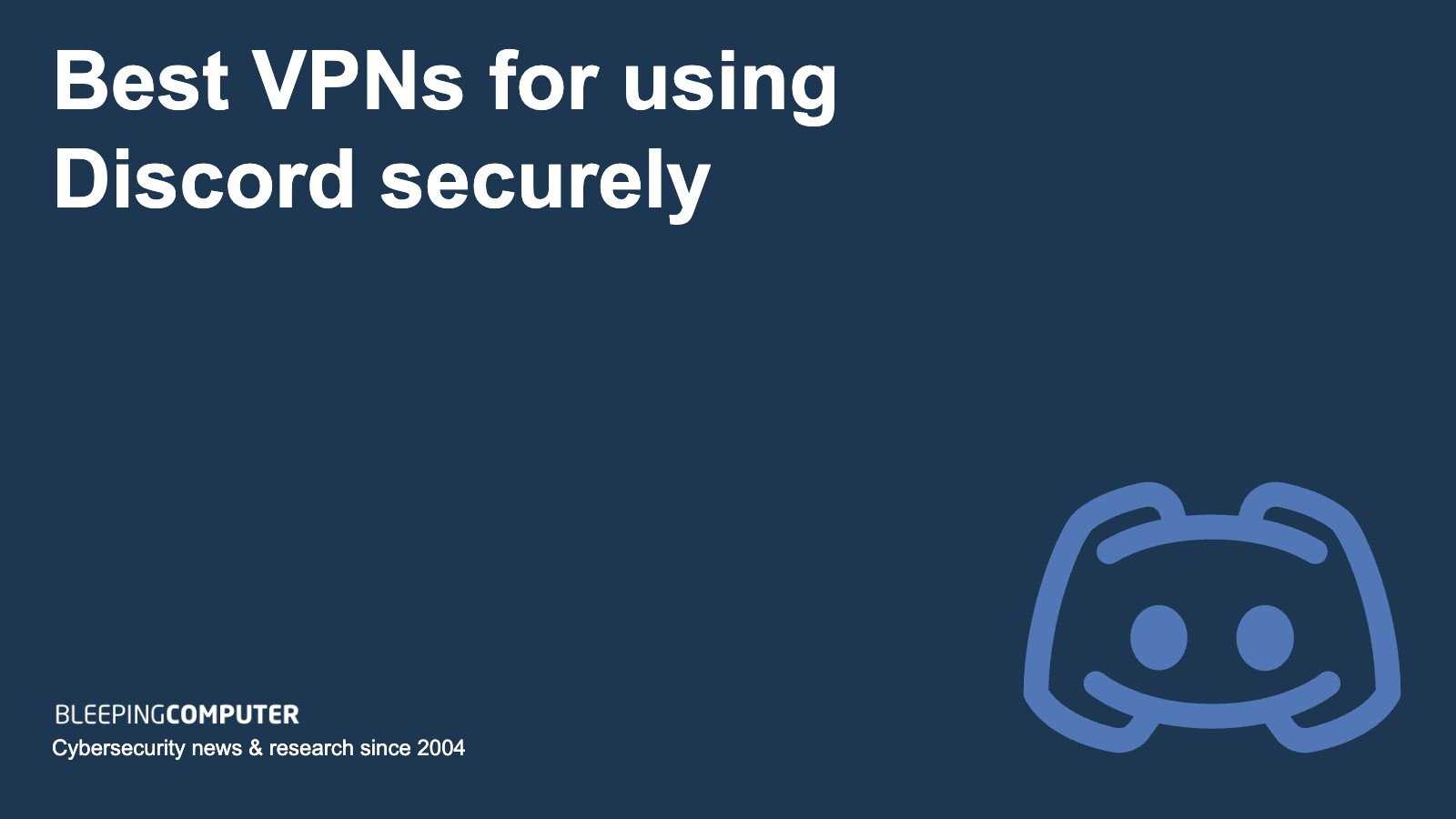
As the digital communication landscape evolves, understanding the privacy basics has become increasingly important. Online interactions, whether for gaming or casual chats, expose users to various risks, making it crucial to adopt practical measures to safeguard personal data. While users engage in platforms that allow for seamless connectivity, ensuring protection against potential breaches is a priority.
This guide aims to provide crucial setup tips that cater not only to novices but also to those looking to enhance their existing configurations. By exploring various methods to optimize protective measures, users can shield their activities from prying eyes, ensuring a more secure online presence while enjoying real-time conversations. With the adoption of advanced privacy techniques, individuals can regain control over their digital footprints.
Whether you’re a casual user or someone deeply integrated into virtual communities, understanding the intricacies of securing your online interactions is now a necessity. By applying the strategies detailed in this article, individuals can enhance their protective posture while maintaining a seamless experience across their favorite platforms.
1. Prioritize Minimalist Software
Choose lightweight applications tailored for communication. A less resource-intensive option can ensure your system runs cool and quiet. Look for clients that prioritize a smooth operation without background noise, benefiting your overall experience.
2. Optimize Connection Settings
Fine-tune settings to balance performance with resource consumption. Adjust the maximum bandwidth settings to align with your internet speed. This reduces strain on your CPU and can also lessen your machine’s thermal output.
3. Select the Right Protocol
Choosing the correct connection protocol can enhance both security and efficiency. OpenVPN may deliver superior security, but alternatives like WireGuard or Lightweight are known for minimal resource usage. This can translate to lower fan activity and a quieter setup.
4. Run a Network Test
Before settling into a call or game session, conduct a speed test to ensure optimal performance with minimal lag. This step helps you avoid unnecessary strain on your machine that can elevate noise levels during active use.
5. Use Auto-Connect Features
Enable auto-connect to your chosen servers when your machine boots. This way, you can keep things running silently without needing to manually start applications, preventing sudden spikes in CPU activity.
6. Keep Software Updated
Regular updates for both your communication platform and the privacy tool are crucial. Newer versions often contain patches that improve efficiency and reduce resource consumption, which is vital for maintaining a quiet atmosphere during use.
7. Schedule Maintenance
Conduct routine checks on your hardware and software to ensure everything is functioning correctly. Faulty hardware can increase noise levels, and outdated software may lead to performance issues. Having a meticulous maintenance schedule can keep everything running smoothly and silently.
8. Manage Background Applications
Limit the number of applications running in the background. Tools that compete for system resources can create unnecessary noise and impede performance. Streamline your processes for a serene operating environment.
9. Invest in Quality Cooling Solutions
The more effectively your machine can dissipate heat, the quieter it will typically run. Consider investing in high-quality, silent cooling systems that ensure optimal temperatures without sound disturbances.
10. Regularly Evaluate Performance
After implementing these strategies, regularly assess your system’s performance. Look for any signs of lag or noise and adjust your settings accordingly. This continuous optimization can lead to better experiences over time.
| Element | Configuration | Impact on Noise |
|---|---|---|
| Protocol | WireGuard | Low resource consumption |
| Application | Lightweight Client | Reduced CPU load |
| Cooling | Quality Fans | Less noise during operation |
Incorporating these strategies can result in a tranquil computing experience while seamlessly utilizing communication services. Remember that each system is unique, so customize your approach based on your specific needs and preferences.
When you’re setting up a quiet computing environment while prioritizing online privacy, selecting the proper virtual private network provider becomes crucial. Privacy basics should guide your decision. A suitable service will not only shield your data but also operate efficiently without unnecessary noise from hardware components.
To start, assess the system resource consumption of potential services. Opt for options that utilize minimal CPU and memory to lessen load and maintain silence during operation. Some services offer light client applications designed specifically to minimize system strain. This is particularly beneficial for quiet environments where noise distractions must be controlled.
Another key aspect is the server location. Choose providers with servers close to your geographic location. This can enhance speed and reduce the amount of computational power required, further contributing to low noise output. Additionally, if you plan to engage in activities like streaming or gaming, ensure the service supports high-speed connections with low latency.
Compatibility with various devices is another parameter to consider. If you use multiple devices or plan to connect your computers, the right privacy solution should seamlessly integrate across all operating systems. This flexibility prevents the need for heavy traffic and processing, which can generate unwanted noise.
Here’s a straightforward comparison table of factors to consider:
| Feature | Importance |
|---|---|
| Resource Efficiency | Minimizes CPU load, reducing noise |
| Server Proximity | Improves speed, lessens resource usage |
| Device Compatibility | Supports multiple devices without strain |
| User Reviews | Insight on performance and noise levels |
In 2025, many users are seeking tailored solutions that won’t disturb their workflow. Choosing a provider that aligns with your needs in terms of privacy, performance, and silent operation ensures a seamless experience as you communicate with others across platforms. Take your time to evaluate options and refer to user feedback to pinpoint the ideal service that fits both your privacy and noise level preferences.
Optimizing your setup for lower CPU usage can significantly enhance performance. Start with the task manager; assess which applications consume the most resources during your gaming or chatting sessions. Close unnecessary background apps to free up processing power. Remember, each additional application running amplifies CPU load.
Adjust the video settings in your user interface. Lowering the resolution and disabling additional visual effects can alleviate the strain on the processor. This will not only prepare your device for smoother performance but also ensure efficient memory usage. Be mindful of the frame rate; keeping it stable around 60 FPS is ideal without overwhelming your CPU.
Additionally, configuring audio settings can play a crucial role. Opt for stereo instead of surround sound when your setup requires minimal resource consumption. This simple switch can reduce the CPU load while maintaining quality audio during interactions.
| Configuration Setting | Impact on CPU Load |
|---|---|
| Close Background Applications | Lowers resource consumption |
| Reduce Video Resolution | Aids in smoother gameplay |
| Limit Visual Effects | Less strain on CPU |
| Switch to Stereo Audio | Decreases resource usage |
For setups relying on a network connection, tweak the bandwidth allocation for voice chats. Prioritizing audio streams can decrease overall CPU load during intensive activities. Always ensure your device is up to date with the latest driver versions; outdated drivers can negatively impact system performance.
Lastly, consider adjusting power settings. Switching to a balanced or power-saving mode can help manage how resources are allocated during use. Implementing these setup suggestions will result in a more streamlined experience, allowing you to engage without the distraction of lag or performance drops.
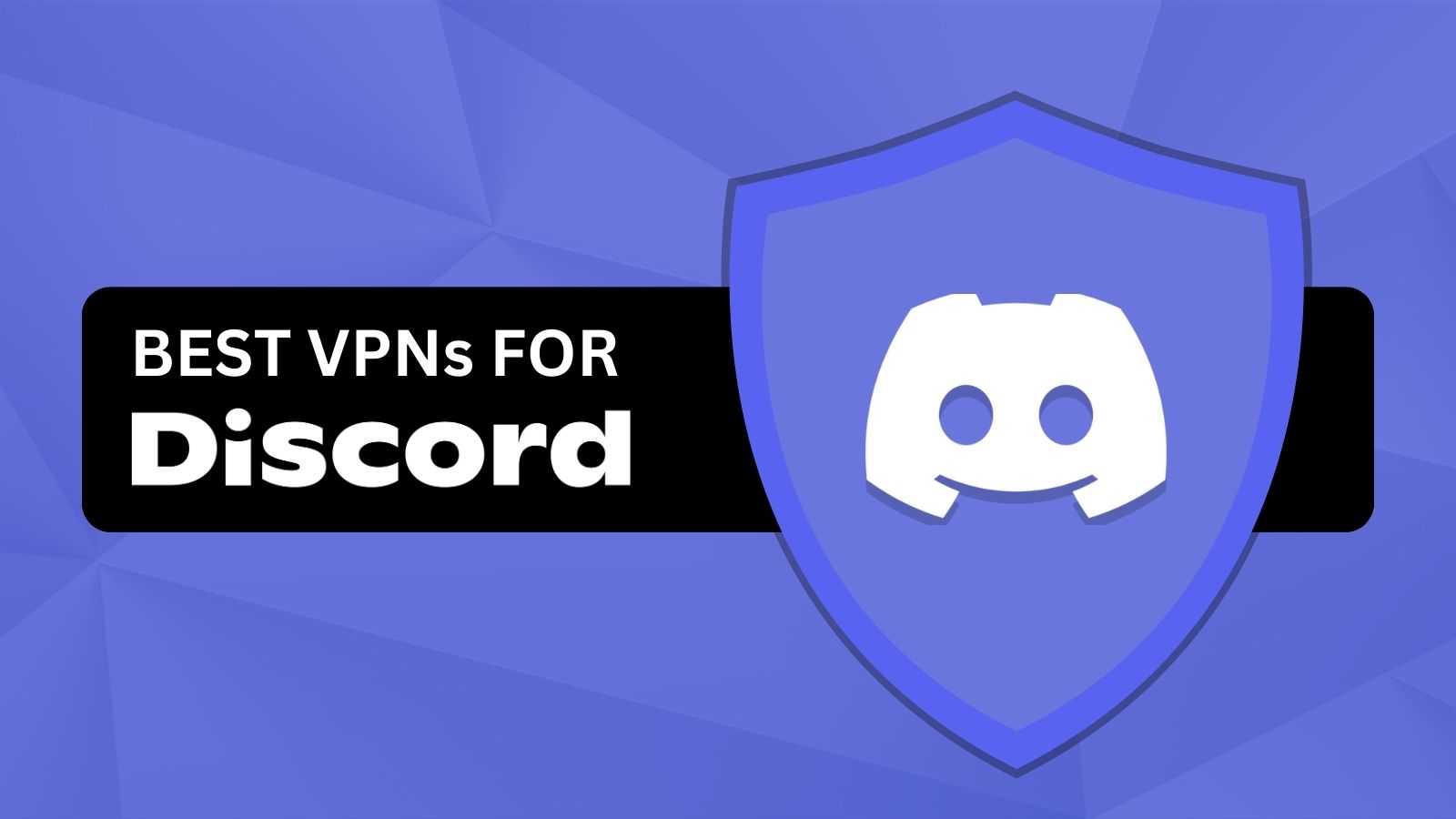
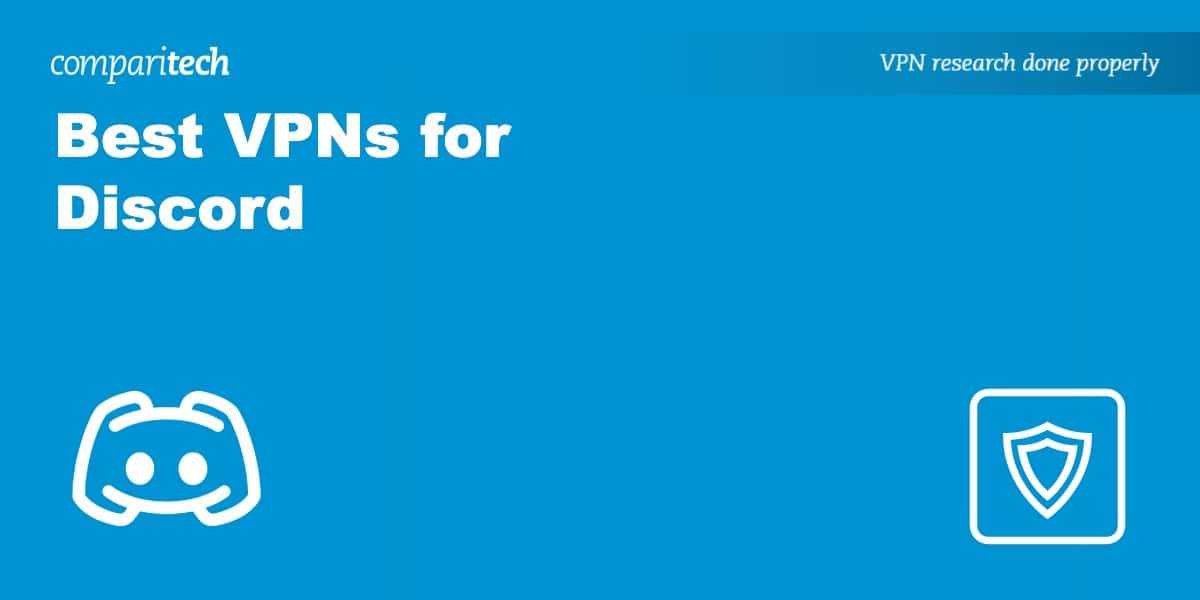
Keep a detailed log of your tests, noting the time, results, and any issues encountered. This documentation can help identify patterns and solutions. Employ comparison charts, as shown below, to visualize the outcomes of your tests.
| Test Type | Time Frame | Results |
|---|---|---|
| Latency | Morning | 35 ms |
| Download Speed | Afternoon | 150 Mbps |
| Packet Loss | Evening | 0.5% |
By implementing these setup methods and conducting rigorous performance tests, you can ensure that your internet connection remains fast and reliable in your noise-sensitive workspace. The right configuration makes a significant difference, especially for users who rely on uninterrupted connections.
First, select a service that minimizes latency and maintains a stable connection. Look for options that specifically highlight low ping characteristics. This is not just about being secure; it’s about enhancing your chat experience without the annoyance of interruptions. A service that offers multiple server locations is advantageous, as it allows you to connect to the nearest server, ensuring faster data transmission.
Next, prioritize software that is compatible with your communication applications. Keep in mind that certain configurations or firewalls can interfere with functionality. Before engaging in a voice chat, ensure that the application is allowed through your firewall settings. This can typically be managed in the app’s settings or your device’s security preferences.
Finally, continually monitor connection speeds during your chats. Tools like speed tests can help identify any significant drops in performance. Keeping an eye on your bandwidth ensures you make necessary adjustments in real-time, allowing for a seamless interplay between your secure connection and communication platform. Below is a table summarizing key considerations:
| Feature | Description | Impact |
|---|---|---|
| Server Locations | Proximity to your location | Reduces latency |
| Compatibility | Works smoothly with communication tools | Minimizes interruptions |
| Bandwidth Monitoring | Regular checks on connection speed | Ensures optimal performance |
By following these steps, you enhance your experience without sacrificing privacy. Establishing a robust and smooth connection allows you to communicate without hesitations, even in high-stakes gaming or collaboration scenarios.
1. Clean Components: Dust buildup can cause overheating and increased fan noise. Monthly or bi-monthly cleaning of vents, fans, and components can prevent these issues. Use compressed air to safely blow out any debris.
2. Monitor Resource Usage: Unnecessary applications may increase processing load and fan speeds. Tools like Task Manager can help identify resource-heavy processes. Consider closing or uninstalling them to maintain quieter operations.
3. Optimize Settings: Alter system settings to balance performance and noise. Underclocking your CPU and adjusting fan curves can significantly reduce noise levels while still providing adequate power for tasks.
4. Update Drivers: Keeping your drivers current ensures hardware operates smoothly and efficiently. Regular updates can resolve issues that lead to increased resource consumption and noise. Set aside time weekly or monthly for these updates.
5. Sealing and Insulating: Enhancing your case with sound-absorbing materials or acoustic foam can dramatically cut noise levels. Evaluate your current setup for potential upgrades that decrease sound output.
| Maintenance Task | Frequency | Impact |
|---|---|---|
| Clean Components | Monthly | Prevents overheating |
| Monitor Resource Usage | Weekly | Breezier performance |
| Optimize Settings | As needed | Reduces noise |
Setup Tips: Don’t overlook software applications that enhance privacy. Employ tools to encrypt communications and safeguard your data. Regularly assess your online security practices to maintain an optimal level of privacy.
By implementing these practices, users can assure their configurations remain efficient and discreet, leading to a noticeably quieter experience. Your auditory environment doesn’t just rely on hardware, but a proactively maintained setup ensures lasting tranquility.