Physical Address
Timertau, Pr. Respubliki 19, kv 10
Physical Address
Timertau, Pr. Respubliki 19, kv 10
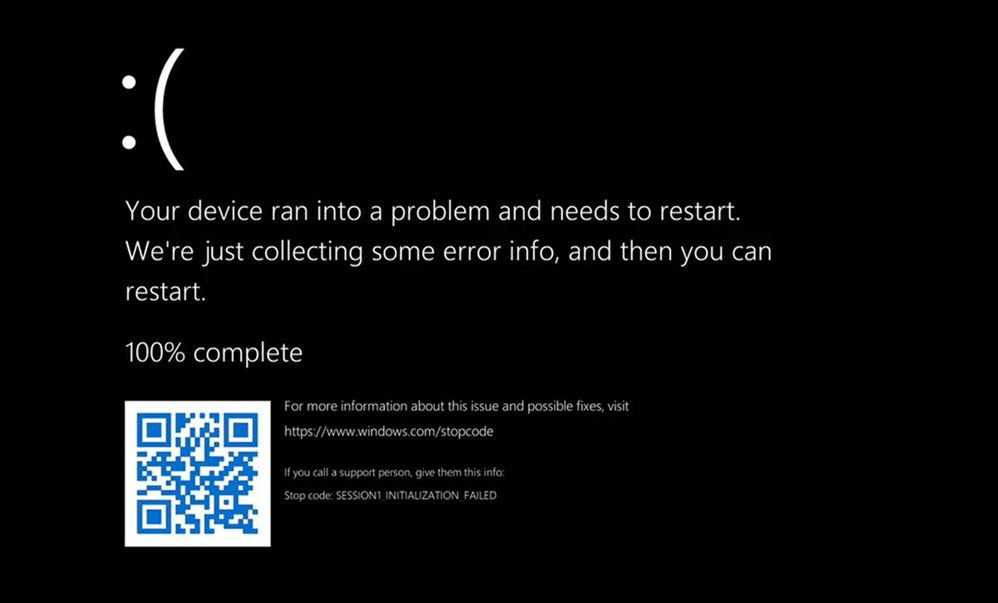
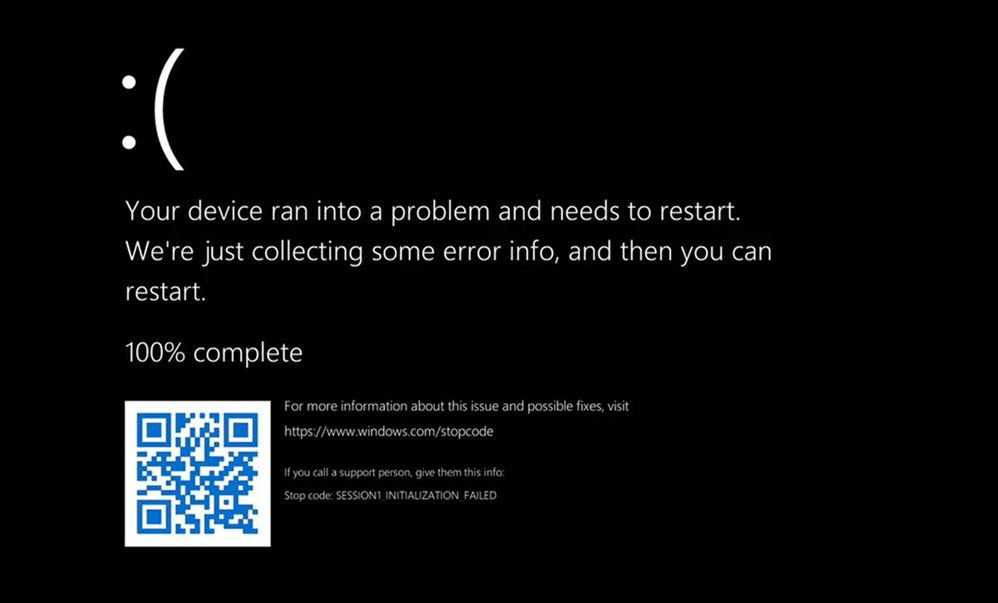
Experiencing an unexpected system failure can be a troubling ordeal, especially if it leads to losing access to your activation details. In scenarios where a sudden malfunction occurs, knowing how to pinpoint and recover your Windows 11 activation details becomes vital. This guide aims to assist you in the retrieval of your activation information efficiently, with a focus on ensuring a smooth recovery process.
While there are various methods available for addressing silent system failures, this article primarily centers on Windows 11 key recovery. Understanding the steps involved in the process not only alleviates anxiety but also equips you with the knowledge to tackle future mishaps. Let’s delve into effective strategies and tools that empower you to swiftly gather your activation data, putting you back on track with minimal disruption.
With a clear recovery guide at your fingertips, navigating through complex steps can be simplified. From leveraging built-in utilities to utilizing third-party software solutions, the journey towards restoring your activation information doesn’t have to be daunting. Embrace the opportunity to reclaim your access and restore your system to its optimal state, ensuring productivity continues uninterrupted.
After a system failure, you may find yourself needing to extract your activation credentials. The Command Prompt provides a straightforward path for obtaining this information. This recovery guide can help you efficiently locate your activation code.
Follow these simplified steps:
wmic path softwarelicensingservice get OA3xOriginalProductKeyIf you encounter any difficulties, ensure that you are operating with administrative permissions. This method is particularly useful for a silent crash fix.
| Step | Action |
|---|---|
| 1 | Open Run dialog (Win + R) |
| 2 | Launch Command Prompt as Administrator |
| 3 | Run WMIC command |
| 4 | Note the retrieved code |
This method allows for a quick extraction of your credentials without the need for third-party tools. Stay proactive in safeguarding your activation codes, as they are vital for authenticating your digital environment.

In a situation where system stability falters, acquiring your activation information can be a straightforward task through the Registry Editor. Follow these clear steps to locate the activation credentials swiftly.
This approach offers a direct method for extracting your information following a silent crash fix, ensuring you stay prepared for any recovery scenarios.
For those who may prefer an alternative, specialized software can facilitate the extraction of this information without manually sifting through the Registry.
| Method | Ease of Access |
|---|---|
| Registry Editor | Medium |
| Third-party Software | Easy |
Using the Registry can be daunting for some. If you’re looking for a quick, user-friendly solution, consider tools that provide a straightforward interface for this task, which could save you time and reduce stress in urgent situations.
Keep your recovery guide handy and ensure you have backup plans for the keyverified information necessary for system restorations.

One highly recommended program is ProduKey by NirSoft, which scans the computer for activation details, including those lost due to system malfunctions. Another option is Belarc Advisor, which not only retrieves licensing information but also compiles a comprehensive profile of the system and its software. Both tools are user-friendly and offer step-by-step instructions for seamless retrieval.
It’s crucial to download these programs from reputable sources to ensure safety and integrity. A simple search for “key recovery software” online typically yields various options’, but the best practice is to check reviews and user experiences before proceeding.
After installation, run the chosen tool. They usually provide a quick scan option, and within moments, you can view the coveted details. In case of difficulties, refer to their online forums or recovery guides that accompany the software for additional assistance.
| Software | Features | Website |
|---|---|---|
| ProduKey | Simple interface, fast results | nirsoft.net |
| Belarc Advisor | Profile of installed software, security alerts | belarc.com |
| Magical Jelly Bean Keyfinder | Portable version available, supports multiple software | magicaljellybean.com |
Employing these third-party utilities not only expedites the retrieval process but can also alleviate the frustration that accompanies system malfunctions, including silent crash fixes. By proactively managing your activation data, you preserve access to essential software features and functionalities. Regular backups, either through these tools or manual documentation, ensure that you are prepared for any unexpected challenges ahead.
In the event of a system malfunction, being able to extract your activation code from backup files or installation discs can save you a lot of hassle. Several methods exist to perform this task effectively, especially if you prioritize windows 11 key recovery practices.
Begin by locating your installation media or backup file. If you’re using an external drive or have created a recovery USB, ensure that your system can access it properly. This media could contain the necessary files that hold your activation code information. For a straightforward approach, follow these steps:
With the Command Prompt open, you can utilize tools like keyverified to fetch your activation details from the installation source. Enter the appropriate commands to extract the license code from your system files. Here’s a command line example that can be useful:
wmic path softwarelicensingservice get OA3xOriginalProductKey
This command accesses the software licensing service and displays the original product key, if available. If you have a backup image, you might also need to mount the image and extract the files using software like PowerISO or WinRAR.
It’s also worth noting that installation media often holds a generic key. This key might not activate your copy fully, but it allows you to perform installations or repairs without internet validation. Consequently, retaining your backup or media is a sound strategy for system management.
| Method | Pros | Cons |
|---|---|---|
| Using Installation Media | Direct access to activation files | Requires media availability |
| Backup Extraction | Restores previous settings easily | Potential loss of newer data |
| Command-Line Access | Quick and often effective | Requires technical familiarity |
Always remember to back up your system regularly and maintain a secure record of your activation information. Ensuring these practices can drastically reduce stress during unexpected failures.
To initiate this process, visit the official Microsoft Support website. You can navigate to the contact section, where you will be presented with options to reach out via live chat, phone, or email. Before contacting them, gather relevant information such as your account details, the product version, and any previous activation attempts.
Here are tips to enhance your interaction with support:
After your call or chat, document any reference numbers or instructions given. This can be helpful for future reference or if further assistance is required.
| Support Method | Best For |
|---|---|
| Live Chat | Quick answers and troubleshooting |
| Phone Call | Detailed guidance or complex issues |
| Non-urgent inquiries and documentation |
Utilizing Microsoft Support not only provides an avenue for assistance but can also offer tips for future prevention of similar problems. Stay informed on updates from Microsoft about new recovery methods or tools, as technology evolves rapidly, including trends like AI Copilot 2025 and Quantum VPN advancements.