Physical Address
Timertau, Pr. Respubliki 19, kv 10
Physical Address
Timertau, Pr. Respubliki 19, kv 10
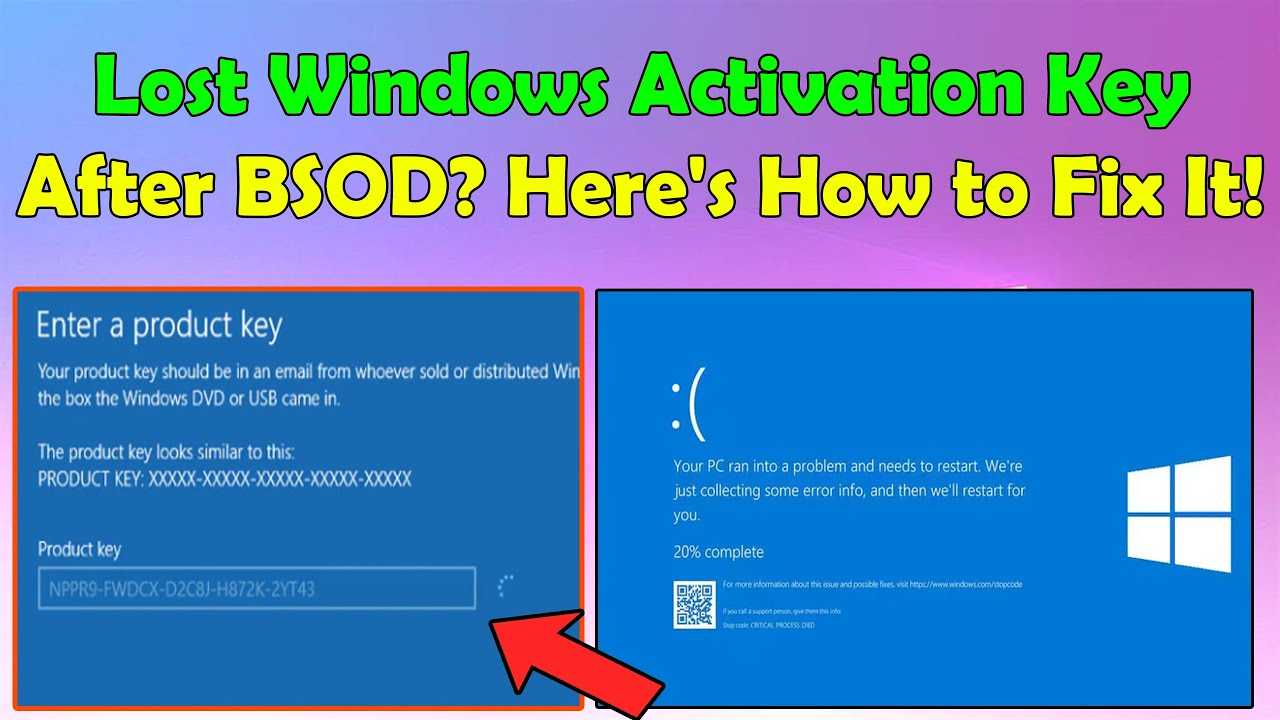
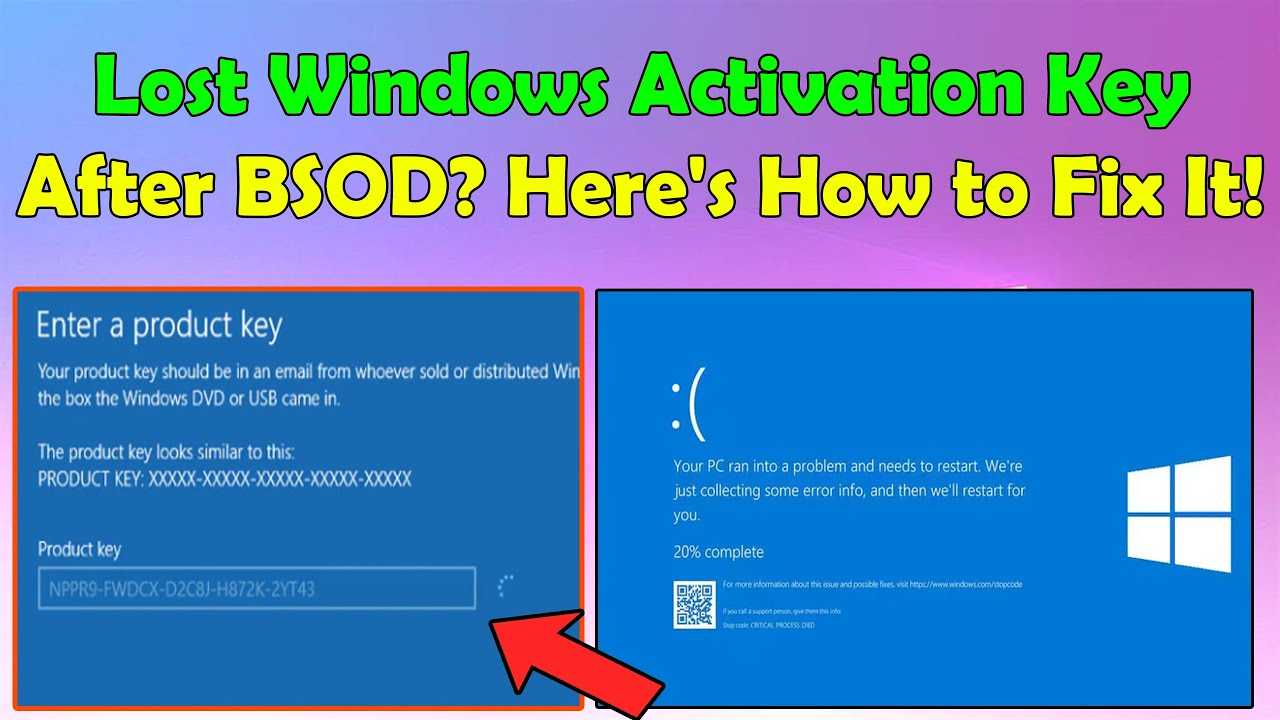
Experiencing system failure can be frustrating, particularly when it affects your software licensing. Fortunately, insights into windows 10 key recovery offer practical methods to locate and restore essential license information. The process requires a bit of diligence, but with the right approach and tools, you can effectively retrieve your activation code and regain access to your system.
This recovery guide outlines straightforward steps to help you restore your license details even in the event of a sudden failure. Whether it’s a blue screen or a total blackout, knowing how to manage software licenses can save you time and hassle. Additionally, employing techniques to perform a silent crash fix can further minimize disruptions in your daily routine.
Understanding the significance of your activation information is crucial. Not only does it validate your software, but it also enables you to receive updates and security patches. In this article, you’ll discover effective methods for acquiring your license key anew, ensuring that your technological environment remains secure and functional.
First, access the Command Prompt with administrator privileges. To do this, right-click on the Start menu and select “Windows Terminal (Admin)” or “Command Prompt (Admin).” This grants permission necessary to execute the required command.
Once the Command Prompt window appears, enter the following command:
wmic path softwarelicensingservice get OA3xOriginalProductKey
After pressing Enter, your activation information will display immediately below the command. This method effectively retrieves the license key stored within your system, even after a sudden failure.
In case the above command doesn’t yield results, another command can verify the activation status. Run:
slmgr /xpr
This command not only checks activation status but indicates whether the license is permanent, which is crucial for long-term use. You can additionally explore the validity of your license by entering:
slmgr /dli
This will present detailed information regarding your edition and expiration details.
Upon retrieving your activation number, ensure to save it securely for future reference. Keep a backup in a text file or system note application, labeled as keyverified, to prevent future issues with system reactivations.
| Command | Description |
|---|---|
| wmic path softwarelicensingservice get OA3xOriginalProductKey | Retrieves the original product key. |
| slmgr /xpr | Checks activation status. |
| slmgr /dli | Displays license information. |
Employing these commands not only aids in quickly managing licensing issues but also reinforces control over application setups. Don’t forget to execute them periodically; it’s your best defense against unforeseen Software Licensing complications!
In the unfortunate event of a system failure, locating the product code can pose a significant challenge. Third-party applications offer a practical solution for key extraction. These tools scan your file system for hints, even if typical recovery methods fail.
A notable option is ProduKey, a straightforward yet powerful utility from NirSoft. It provides a user-friendly interface where you can quickly locate the activation codes for various Microsoft products, including the latest versions. Alternatively, Magic Jelly Bean Keyfinder is another popular choice that retrieves serial numbers from your registry, making it easy to restore your operational setup.
To ensure a smoother experience, follow this recovery guide:
For thorough comparisons of these tools, consider utilizing the table below to identify which software suits your needs best:
| Tools | Compatibility | Features |
|---|---|---|
| ProduKey | Windows 10/11 | Simple interface, multiple product keys |
| Magic Jelly Bean Keyfinder | Windows XP through 10 | Registry-based key retrieval, portable version available |
| Belarc Advisor | All Windows Versions | Detailed system report, includes software keys |
Before employing any third-party tool, it is recommended to create a backup of your system. In case of unforeseen issues, you can always go back to a functioning state.
Always verify that the software complies with data protection standards. For the latest trends in software restoration, consulting tech review sites can offer timely insights.

Follow these steps to check your registered digital license:
If your system is displayed, the information confirms that a valid digital license is associated with your account. This can significantly aid in the windows 10 key recovery process. If the device is not listed, alternative methods may need to be explored.
In scenarios where multiple devices are linked, ensure proper identification of the correct one:
| Device Type | License Status |
|---|---|
| Laptop | Active |
| Desktop | Inactive |
| Tablet | Active |
In addition to verifying licenses, keep in mind that tech trends emerge frequently. For 2025, consider exploring features such as the AI Copilot 2025 which may integrate with license management. Staying updated can enhance your experience and encourage secure practices in software usage.
It’s beneficial to regularly check your account to maintain an updated record of licenses and enhance the keyverified status of your operating system. This also minimizes the risk of unexpected disruptions in access.
For digital purchases, keep an eye out for emails that confirm the transaction. These often contain essential details, including the relevant product information. In both cases, ensure that the documentation is stored securely for future access. Utilize platforms like keyverified to back up this critical data, preventing loss and enabling smooth reinstalls down the line.
Another often-overlooked source of information is the user manual. If you still have the manual from the product, check its pages; instructions regarding activation or the storage location for the code might be included. This can be a lifesaver when attempting to reclaim lost access.
In instances of a silent crash fix or failures in operational integrity, restoring from backup becomes a viable option. Ensuring that vital documents are included in backup routines can prevent future headaches. Establish a habit of periodically checking and updating where your codes are stored, minimizing risks associated with crashes or data loss.
| Source Type | Location of Product Code |
|---|---|
| Physical Packaging | On the box or inside |
| Digital Purchase Email | Confirmation email |
| User Manual | Included instructions |
Always double-check that the documentation is organized and readily accessible, especially right after acquiring software or hardware. This proactive approach can simplify troubleshooting and repair processes later on.
Start by visiting the official Microsoft Support page. Here, you can access various resources tailored to different user needs. For a streamlined experience, it’s advisable to have your device information and proof of purchase handy. This information will assist support representatives in verifying your claim and providing the necessary aid swiftly.
Utilize the live chat option for immediate assistance. Engaging with a representative in real-time allows for direct communication about the issues faced and expedites the resolution process. Be prepared to answer specific questions about your purchase history, which can help in locating the relevant data.
If you prefer written communication, using the email support feature is also viable. This method allows for a detailed explanation of your predicament, ensuring all pertinent information is documented. Expect a response within 24 to 48 hours; however, this may vary based on demand.
In addition to contacting support, exploring user forums and community pages can provide additional insights. Many users have encountered similar situations and might share their approaches for obtaining their license information. Engaging in these discussions could reveal hidden options or shortcuts not prominently featured on official sites.
| Support Method | Response Time | Best For |
|---|---|---|
| Live Chat | Instant | Urgent issues |
| Email Support | 24-48 hours | Detailed queries |
| Community Forums | Varies | User experiences |
In summary, reaching out to Microsoft Support can provide effective solutions for license verification queries. Remember, being equipped with the right information can streamline the recovery process significantly.